Defining screens
Screens are unique to the Amiga. Other platforms have a single environment filling the monitor view or perhaps extending beyond that in height and width. On the Amiga, a user can have multiple screens, each an environment unto itself with its own palette, resolution and fonts - running at the same time.
Typically, screens are at least as wide as the monitor display and have a single title bar at the top of the screen which is shared by all the applications that operate within that screen. It is possible, however, to have screens that are larger than the display area (known as virtual screens), or to have a screen that is not as tall as the monitor display. Applications will sometimes use the shorter screens as control panels in a different resolution than the display area. Workbench is the default screen a user is presented with upon booting the machine.
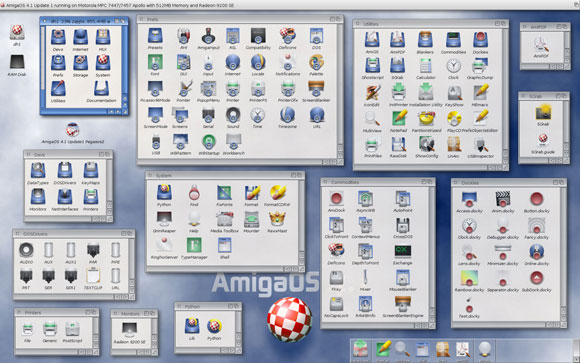
Fig. 3.1: The Workbench screen.
Screens cannot be resized. New screens usually appear in front of existing screens. The user can access screens in the back by dragging the front screen down or flipping through the screens by using the screen depth gadget or keyboard combinations.
Types of Screens
Your application can open on one of three types of screens: the Workbench screen, a public custom screen that your application shares with other programs, or your own private custom screen.
When your application uses the Workbench screen, it opens a window on the Workbench, using the palette, resolution and fonts that are defined in the Workbench Prefs.
The Workbench screen is a public screen - that is, it can be used by any application. If your program needs a different resolution or palette than the user has chosen for his Workbench preferences, it should open on a public custom screen unless its requirements are restrictive enough to warrant a private custom screen.

Fig. 3.2: A text editor open on the Workbench screen.
By keeping your custom screen public, you allow users to access other, perhaps supportive, applications without having to flip your application to the rear. Or, if the user is already running an application on a public screen with the proper palette and resolution requirements, he can open your program on that screen.
Fig. 3.3: A text editor opened on an interlaced public custom screen.
A private custom screen is one that you set up to your specifications and which only your application may use. Private custom screens should be used only when your application has unusual rendering or resolution requirements, or when you need to be able to operate on the whole screen directly. An example of this would be an amination program that needs to switch viewports rapidly in order to get smooth motion.
Technical note: If your application opens a custom screen, make sure you redirect requesters to the custom screen - this applies to relevant DOS requesters as well as your application's requesters.